In this tutorial we will learn how you can set up Google Apps for Godaddy. This will help you to get email address like [email protected] . This tutorial is meant for domain you bought from Godaddy and in order to implement Google apps for domain, need little bit of technical expertise. But in case if you are not comfortable following the instruction, you can hire my services to set up Google Apps for Godaddy domains. You can contact us using contact form.
Update: Google apps is no more free, and you need to pay for every user. You can read about it here at official announcement.

You can set up free or paid Google apps account. If your requirement is not more than 10 Google apps email address, you can stick with Free Google apps account else you can grab a premium Google apps account. Anyways, setting up Google apps for Godaddy or any other domain registrar, follows almost the same instructions. Though, depending upon server and control panel it changes, but if you are good with technical skills, you can easily understand this Google apps set up guide.
Set up own Google Apps for Godaddy domains:
To get started with Go to Google apps signup page and click on start free trial to create your Google apps account. On the next page enter the details to get started:
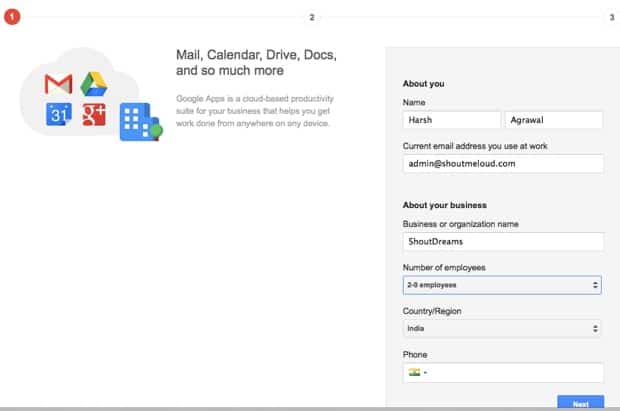
On the next page enter the domain name which you have purchased from Godaddy. Going forward I recommend you to purchase domain name from Google domain directly, as this will make it easier for you to create your domain specific Email address. You can also follow this guide to migrate your existing Godaddy domains to Google domains.
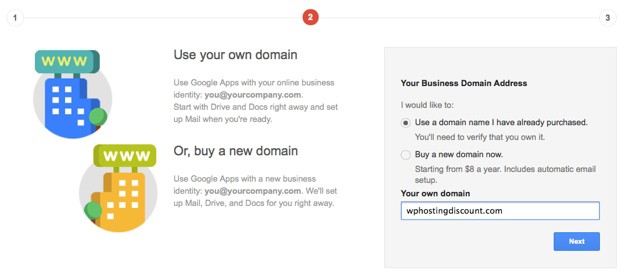
Click on next and on the next page you need to enter your desired email address for your domain. Don’t worry you can always create more user once you have properly setup Google apps for your domain. For the tutorial sake, I’m using [email protected]:
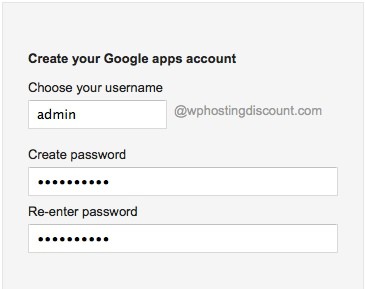
Select all T&C option and click on continue and signup to finish this process. You will be directed to your Google apps dashboard where we need to do the initial setup and configure MX record settings for Google apps on Godaddy account.
Click on start setup and first step is to verify the domain ownership. There are various method by which you can verify domain ownership including adding a meta tag, uploading a verification file or in most of the cases Google will automatically detect your hosting or domain registrar, and will give you easy to setup CNAME record verification.
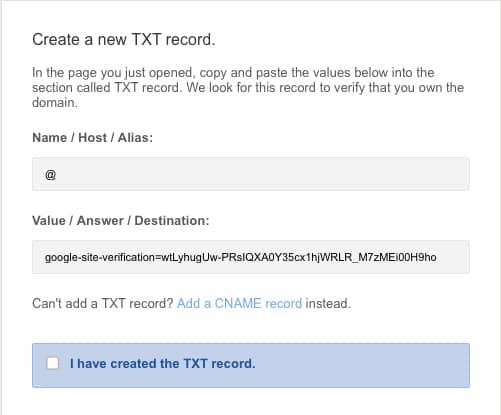
Adding Godaddy Google Apps CNAME record:
Login to your Godaddy interface, Go to domain management locate the domain for which you are setting up Google apps.
Click on Add new CNAME record and add the String and URL that Google apps setup page has given you. See screenshots:
If you have done everything right, you will get a message saying Record Successfully added. Click on Ok and it will take some time to propagate your new CNAME record.
Go back to Google apps set up page and click on you have completed the above mentioned step. Now you verified the ownership of your Domain and now it’s time for setting up MX record for your Google apps account via Godaddy.
How to Setup MX record at Godaddy to set up Google Apps:
So till now we have created an account at Google apps for our new domain and we have also verified our ownership. Now in order to start receiving and sending Email from Google Apps, you need to add Google apps Godaddy MX record which is again accessible from Total DNS management console :
Now you have to enter following MX records for Godaddy:
The primary email server for Google Apps is the first server in the table below.
| Priority | Value |
| 1 | ASPMX.L.GOOGLE.COM |
| 5 | ALT1.ASPMX.L.GOOGLE.COM |
| 5 | ALT2.ASPMX.L.GOOGLE.COM |
| 10 | ASPMX2.GOOGLEMAIL.COM |
| 10 | ASPMX3.GOOGLEMAIL.COM |
For existing MX record, you should increase the priority and once your Email start working perfectly, you can remove those two old records.
Setting up Mail.domain.com
Under CNAME record, add one more CNAME with the value
- alias name: mail
- Hostname: ghs.google.com
Once this is done you can check your Email at mail.domain.com
Activating Google Apps Email:
Once you have done everything right, login to dashboard of Google apps for your domain and click on Activate Email:
Click on I have completed the step and it will eventually take maximum of 48 hours to reflect all the changes and now you can free Google apps Email service along with your domain name.
Here I find another great way to quickly set up Google apps for your domain purchased from Godaddy: use this link.
I hope this tutorial will help you to set up Google Apps for Godaddy domains. In case if you are stuck in between, feel free to ask via comments.
Subscribe
Contents

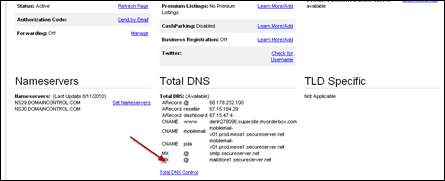
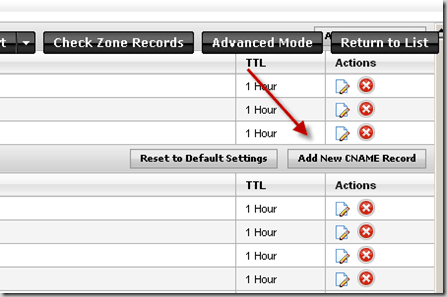
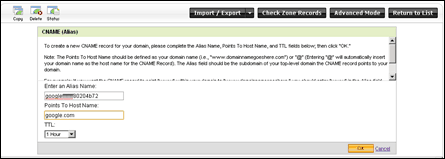
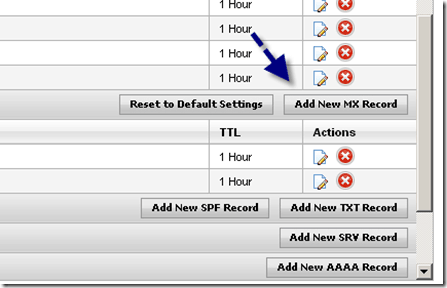
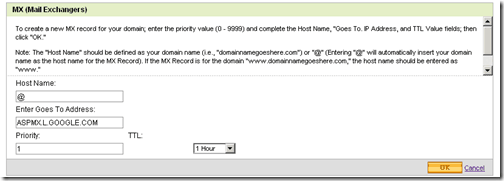
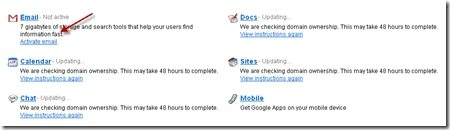
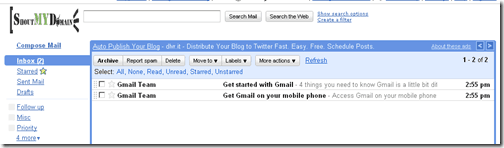
1 thought on “How to Set up Google Apps for Godaddy Domains”
Hi,
I’m thinking of registering a domain name for my children (just to hold the URL name) and then setting it up for Google Apps. The domains will have less than 10 user email addresses. In the above description, you mention a Google Apps account can be set up for free with under 10 email user names. How can I get a free Google Apps like that? All the Google Apps pages point to fees.
Thanks, John